How do I create a new group in Active Directory?
Overview
The purpose of this article is to explain how to create a new user group within Active Directory.
Procedure
The following screenshots were taken using Windows Server 2019 (v1809).
If using a different version of Windows Server these images may contain minor variances.
If using a different version of Windows Server these images may contain minor variances.
- Launch Active Directory Users and Computers.
"Active Directory Users and Computers" can be found on the Start Menu under the "Windows Administrative Tools" folder. - Locate the Organizational Unit (folder) that will contain the group.
- Ensure the domain is expanded.
- For small environments this will usually be the "Users" OU.
- Click the Action menu. (Alternatively, right-click the OU from step 2)
- Move the mouse cursor down to New, another context menu will appear.
- Click Group.
The "New Object - Group" dialgoue will appear.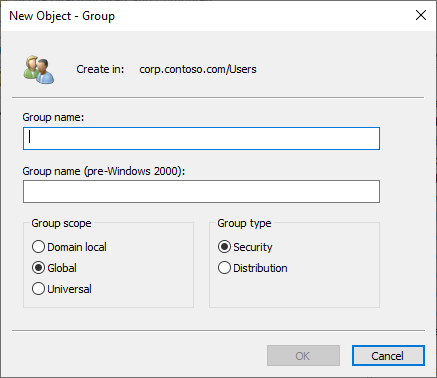
- Enter a group name.
Group names are limited to 64 characters. - Select a Group scope.
See Active Directory Security Groups for a detailed explanation of each scope.
- Domain local
Can grant permissions within the same domain. - Global*
Can grant permissions on any domain in the same forest, or trusting domains or forests. - Universal
Can grant permissions on any domain in the same forest or trusting forests.
- Domain local
- Select a Group type, Active Directory has two types of groups:
- Security*
Used to grant permissions to shared resources - Distribution
Used to create email distribution lists
- Security*